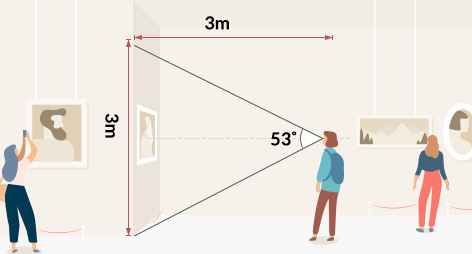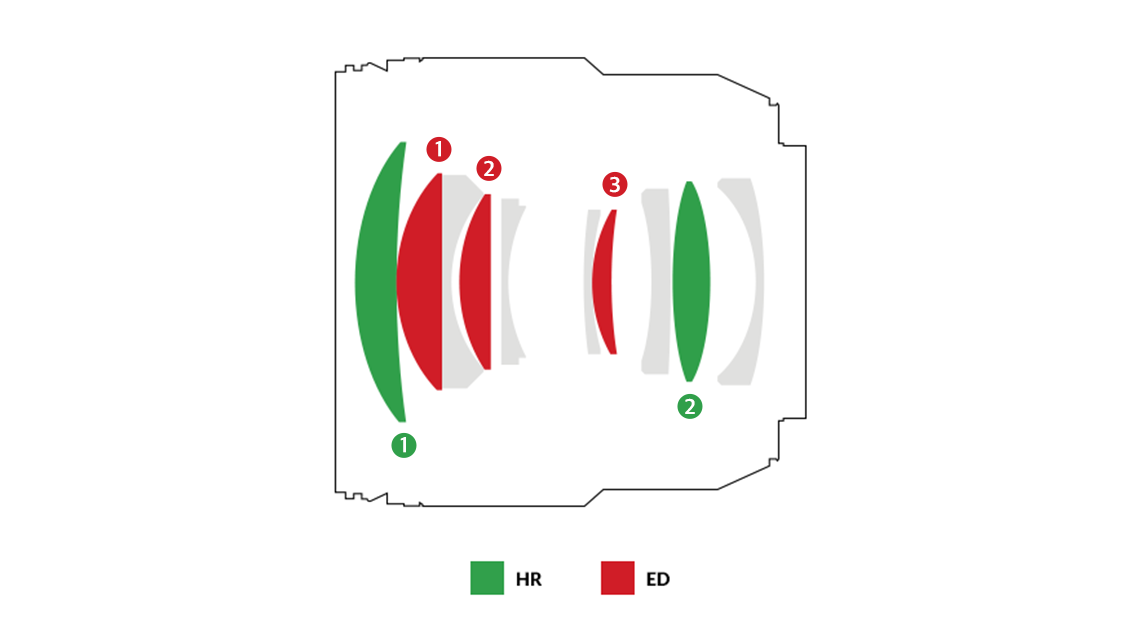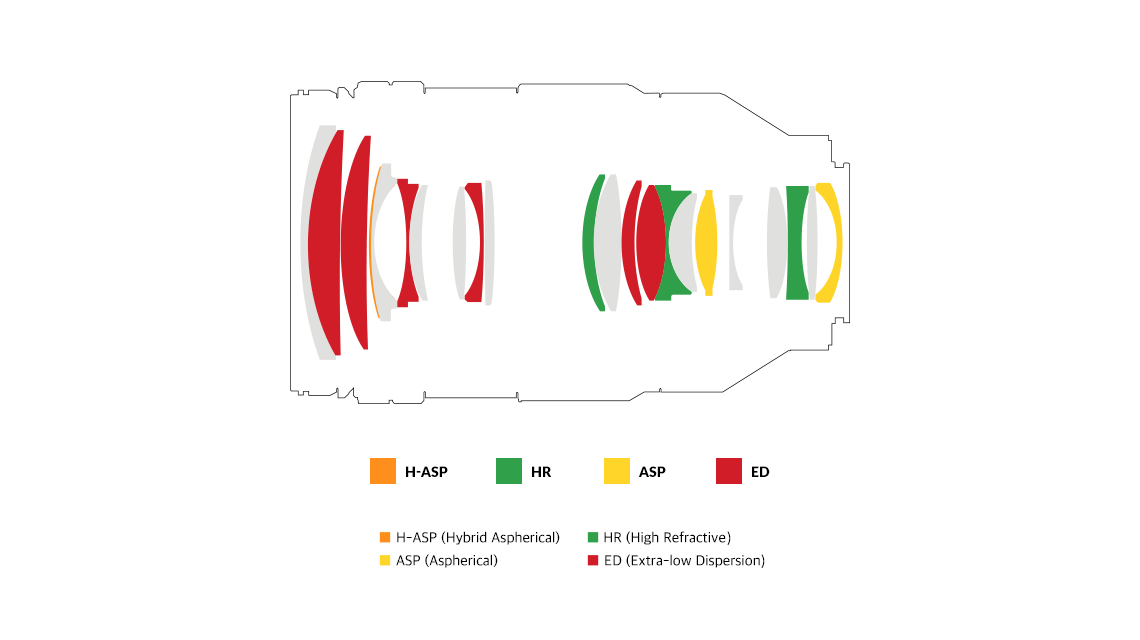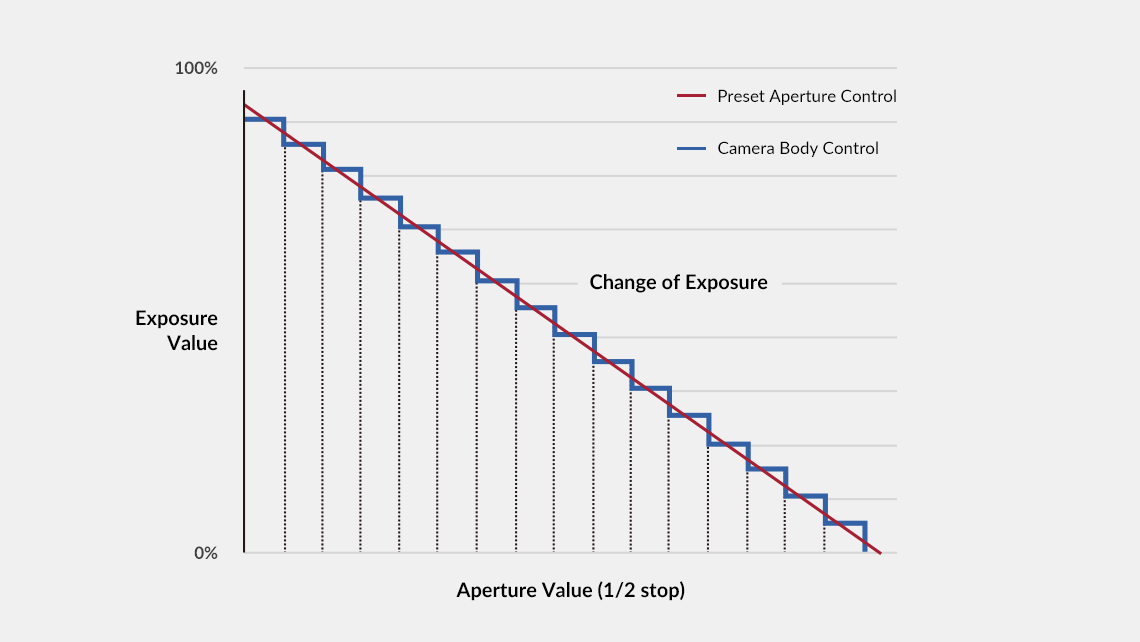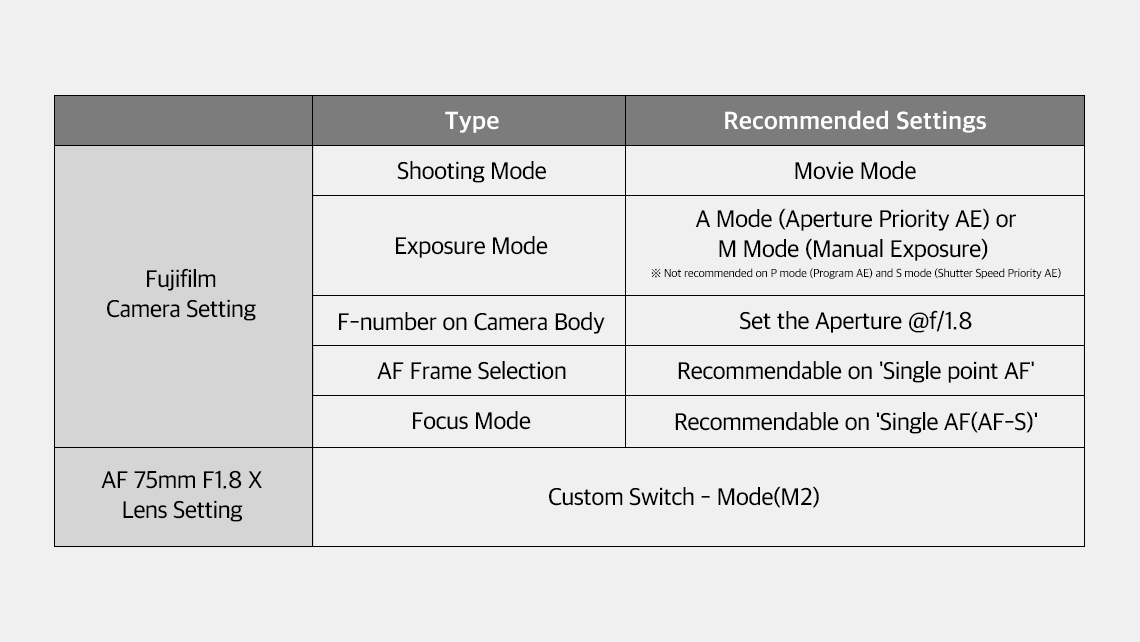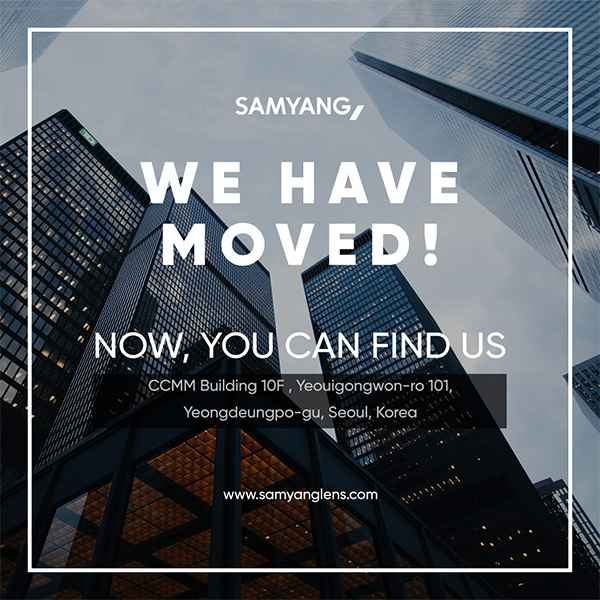NOTICE
NOTICE
|
Support
How to Install the Firmware 2024-12-05 |
|---|
|
[How to Install the Firmware] 1. Not using the Lens Station (When connecting directly through the USB Port) 1) Required Equipment : USB-C cable (※ For the Remaster Slim and the AF 35mm F1.4 P FE lens, please use the 'USB-A to USB-C cable') 2) Required Software (Please download the file that matches your operating system, Mac or Windows) : The latest Lens Manager Software [Download Link] : USB Driver Software [Download Link] - CP210x Windows Drivers (Windows OS) - CP210x VCP Mac OSX Driver (Mac OS) 3) Firmware Update Process : (1) → (5) 2. Using the Lens Station 1) Required Equipment : Lens Station for your lens mount (Sony E / Canon EF / Canon RF / Nikon F / Fuji X) 2) Required Software (Please download the file that matches your operating system, Mac or Windows) : The latest Lens Manager Software [Download Link] (※ USB Driver Software installation is not required) 3) Firmware Update Process : (2) → (5) [Firmware Update Process] (1) Download and install the USB Driver Software. (2) Download and install the latest version of Lens Manager Software. (3) Connect the lens to the PC using a 'USB Port' or 'Lens Station'. (※ Please use the USB-A to USB-C cable when using the USB Port on the Remaster Slim or the AF 35mm F1.4 P FE lens) (4) Launch Lens Manager Software. (5) Follow the prompts for automatic updates. (※ If updating manually, firmware in the F/W 'update' menu to proceed) If you have any technical issues or trouble installing the firmware, please email 'service@lksamyang.co.kr' and send the screengrab of the issue. Thank you! [Related Notice] How to Identify Firmware Files Types: 0, A, B [Related Notice] How to Recover Update Process in Case of Error [Related FAQ] How to Firmware Update on the AF 35-150mm F2-2.8 L (L-mount)
|